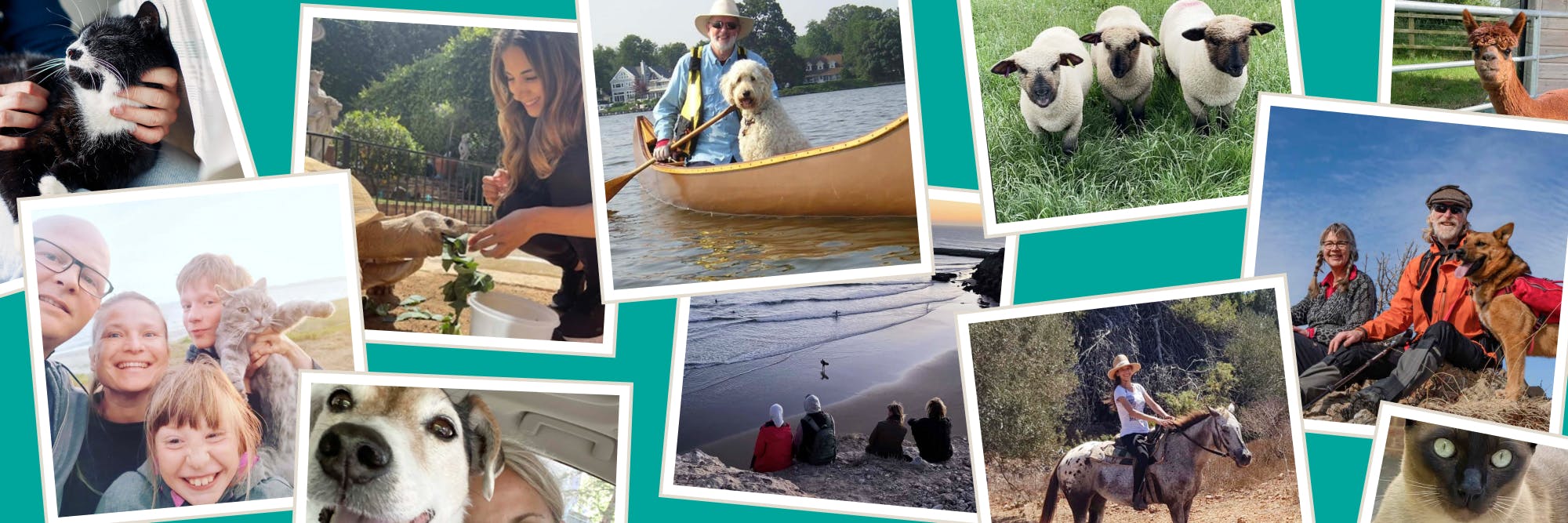How do I join or login to my forum account?
To post in our community forum, you’ll firstly need to create an account. Although the forum is separate to our main trustedhousesitters.com website, you can use the same email and password.
It’s free and easy to sign up — simply click on the ‘Sign up’ button on the top right-hand corner of the forum homepage. You’ll then be taken to our registration page where you’ll need to input some basic information (such as your name and email address, as well as creating a password).
Once you've registered your details, you'll receive an activation email for your account. If you don't receive this email, please firstly check your Junk/Spam folder, or head back to the forum to resend the email in your settings.
Once your account has been created and activated, you can login at any time simply by clicking ‘Log in’ in the top right-hand corner.
Accessing the forum from the TrustedHousesitters website
Once you’re logged into your TrustedHousesitters account, click the down arrow next to your name on the top-right corner of the page. In the drop-down menu, you’ll see “Community Forum” — this will take you directly to the forum home page.
This option isn’t currently available on the app.
Returning to the TrustedHousesitters website from the forum
Click the top-left TrustedHousesitters logo to return to the TrustedHousesitters website (see image above).
Returning to the forum home
Wherever you find yourself in the forum, you can easily return to the forum home page by clicking 'Forum home' on the top menu bar (see image above).
Forum moderators & community guidelines
We’re a global community and our forum members include new and experienced house sitters and owners. It’s been so encouraging to see our community working at its best with our members helping and supporting one another, and often providing the perfect solution without our help.
Our forum is managed by our Community Managers, Carla and Jenny. Together, they aim to keep the forum a friendly, respectful and informative space where you can share experiences, stories and pictures; seek or give advice; and discuss all things house sitting, pets, travel and more.
To see all the forum moderators click 'About' on the top menu bar.
So that everyone can enjoy our community forum, we do have a set of house rules to keep in mind when posting. You can view these by visiting the Community Rules page.
How do I flag a post for moderation?
Our moderation team regularly reviews the forum, but if you spot something that shouldn’t be there you can ‘flag’ this to their attention.
Click on the three dots underneath the post or comment in question, and select the ‘Flag’ option. You can then message the poster directly about their post, or select a reason from the dropdown menu as to why you think it should be removed. This will then be reviewed by one of our moderators.
Terminology
In our forum, you’ll find Categories, Topics and Posts. Categories and Topics are self-explanatory, but for anyone used to social media platforms, ‘posts’ are the equivalent of ‘comments’. You may see the term 'OP' which means ‘Original Poster’, and 'DM' which means ‘Direct Message’ (see below for how to use this feature).
Finding a category or discussion
You can find a list of pre-set categories on the home page of the forum, known as the Category list. This covers most topics from Introductions, Sitter & Owner Q&As, Feedback & Suggestions, Pets, Travel, Meetups, Events and more.
To search for a specific topic or discussion, use the ‘Search’ tool (the spyglass icon) which can be found top right of every page. It’s useful for finding discussions on topics you’re interested in or need help with. Simply click the spyglass icon and type in a keyword or phrase to find a selection of topics that have already been created. You can also search here for other members if you know their username.
Top tip: you can also view the ‘latest’ discussions on the right-hand side of the forum home page. If the number is shown in orange or brown it indicates that it’s a very popular topic!
How do I post a new topic?
First, you'll need to find the category you wish to post in from the Category list. Most categories should be self-explanatory, however, if you have any doubt just check the pinned 'About' post located in each Category for more information.
Once you’re in the right category, simply click on the ‘New Topic’ button (top right). Write your post in the main comment box, give it a clear and relevant title and then select ‘Create Topic’.
Sometimes you may find that we move or merge your topic (or post) to an existing, more relevant or similar thread to improve engagement and feedback. Similarly if posts go off-topic we may create a new thread or reposition your topic elsewhere. Titles might also be edited where they don’t reflect the topic or have too few words.
This is all to help our community interact with each other in the most helpful way possible.
Replying to a post
To reply to an existing post, click on the ‘Reply’ button located just underneath the original poster’s comment. This will open up a box where you can submit your reply.
If you’re replying to a specific person and they didn’t start the post, use the greyed-out ‘Reply’ option at the end of their comment.
To make it easier for forum readers to follow a comment thread, always start each reply with the username (@name) of the person to whom you’re directing your comment.
Sometimes, a simple ‘like’ will suffice, which you can do by clicking the ‘heart’ or one of the other emojis shown below each comment.
How do I share a photo?
You can post a photo in either a topic or post by selecting the ‘Photo’ icon, located within the comment box toolbar. This will connect you with the photo gallery on your computer or device so that you can select the photo you wish to upload. You can also use “drag or paste” to do this. Once uploaded, photos can be easily resized by hovering your mouse over the post preview on the right and by clicking the 50% or 75% option. Or simply leave your images at 100%.
How to send a Direct Message (DM)
You can Direct Message other members in the forum or a member of the moderation team to have a private discussion.
There are several ways to do this, but the easiest is to click on the user icon for the member you want to message. You'll immediately see a green ‘Message’ box. Click this to open a dialogue area, then add a title and type your message. On completion, click a second green ‘Message’ box (bottom left) to send your private message on its way.
You can also use the 'Members' option on the Forum menu bar or search for a user with the magnifying glass (top right).
How do I change my settings?
You can change your settings at any time by clicking on your user icon image in the top right-hand corner of the top banner:
From left to right, you can view notifications (alarm bell), see your bookmarked topics and view direct messages (the envelope). The head and shoulders symbol allows you to change several options — go on an exploration to see what you can do.
From left to right, you can view notifications (alarm bell), see your bookmarked topics and view direct messages (the envelope). The head and shoulders symbol allows you to change several options — explore to see what you can do.
How do I update my forum profile?
Your forum profile can be updated within ‘Preferences’ in settings (see image above). From the next menu select ‘Profile’. Here you can add an optional ‘About Me' bio, a location, time zone, or website link, or update other information of your choice.
Where can I post a link to my profile or house sit listing?
You may add a URL to your TrustedHousesitters profile or house sit listing in the website link in your forum profile as indicated above. If you’re new to the forum the hyperlink won’t work until you’ve engaged a little and raised your trust level. But it can be cut and pasted until that time arrives.
Posting links to house sits and profiles in posts and topics
For safety and privacy reasons, we kindly ask that you do not upload house sit listings or profiles in topics or posts when using the forum.
Our forum is designed to be a place where members can chat, share advice and experiences, rather than being another platform to find a sit or a sitter. Keeping listings and profiles on the TrustedHousesitters website also ensures that every member (even those not signed up to the forum) gets a fair and equal chance to apply for a house sit or reach out to a sitter.
The only exception is the ‘Last Minute Sit Category’ where pet owners who haven’t filled their sit within 7 days of it starting may share the details with members of the forum, including a link to their listing.
Membership Functionality Questions
The place to find help and support for any membership issues or questions is always with our Membership Services Team and not on the forum. They have the knowledge and expertise to manage and support your enquiries such as any tech issues, membership renewals, sit arrangements, insurance etc. If you can’t find the answer on the Help Desk Page your next stop is the Membership Services team.
What else can I do?
Here are some other useful things you can do in the Forum:
- Share a topic - seen a discussion that you think someone else would love to read or join in with? Click the 'Share' icon at the bottom of the topic. Copy the link and share the topic via email or paste into another topic.
- Bookmark for later - to save a topic or post to read or reply to later, click the 'Bookmark' symbol (see above) at the end of the topic. You can then revisit the topic any time by clicking on your user icon/photo (top right) and selecting the 'Bookmark' tab.
- View members — get to know your fellow members by clicking on the ‘Members’ button on the top toolbar. You’ll be able to view their stats, bio, recent posts and any forum badges they’ve earned.
Need further help?
Remember, your Community Moderators are here to help. So if you have any trouble, concerns, or simply wish to make a suggestion, please reach out to them via email or by sending them a direct message via the Forum.