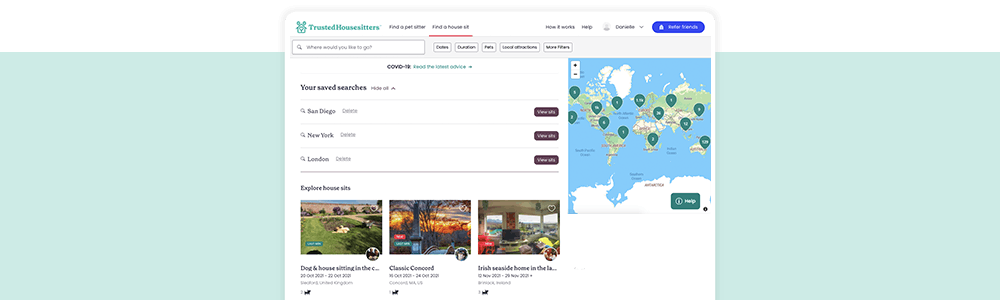Creating a saved search is a great way to receive our latest house sits, completely tailored to you. Designed alongside member feedback, they’re here to help you on your way to sitter success. And who better to run us through its features than TrustedHousesitters’ very own Product Manager, Ben Cottrell? Find out more about this feature and what it means for you below.
What are saved searches?
'Our saved search feature allows sitter members to save their search results and receive tailored alerts for their planned trips. Standard and Premium sitter members also have the added benefit of receiving instant alerts and unlimited saved searches.
Your saved searches will appear on the Find a Sit page, which is where you can also add or delete a saved search. You’ll also receive tailored daily alerts via email.
This allows our sitters to easily see the location, pets and dates of new sits at a glance, with a link to view all new matching sits on TrustedHousesitters.
Additionally, Standard and Premium members will also receive alerts via our app, when house sits matching their criteria are added.’
Why have you added this feature?
‘It’s something that had been requested by a lot of sitters from member surveys. It was also something that most of our competitors offer, which some sitters felt was missing from our offering.
We also know from this feedback that sitters want to be able to easily find sits in the locations they want, looking after the pets they prefer, and during the times and dates when they’re available.
This feature makes that process even easier, and our tailored alerts mean they’ll be in the know as soon as any relevant sits are listed.’
How do I set up a saved search?
'On the website, simply head to the Find a Sit page and add in your desired location, dates, and pets, just as you normally would. Then click the ‘Save this search’ button, give your search a name, and then save — it’s that simple.
It’s just as simple on the app. Search by location and choose the filters you want, such as duration or preferred pet type. Select ‘Save’, give your saved search a name and confirm you want to save it.’
How do I delete a saved search?
On the website
- Firstly, log into your account and head to the Find a sit page. Then, click on ‘View all’ to expand the drop-down menu.
- From here, you'll see all of the current searches you have saved. To delete one, simply click the ‘delete’ option.
- To add a new saved search, simply fill in your new criteria on the Find a sit page (such as location, preferred dates and pet type), and click ‘save this search’.
On the app
1. Firstly, go to your list of saved searches by clicking on ‘Search’ on the bottom toolbar. Tap 'Search' along the bottom bar. Once you click the search bar, a list of your saved searches will appear.
- Tap the saved search to view the results.
- To delete, select the 3 dots to the right of the search and tap 'Delete'.
Trending posts
Purr-use some of the top blogs our members have been loving this month- Top male dog names for your new furry friendGot a new furry family member in your pack? Check…

- Top female dog names for your new fluffy palWelcoming a new pooch into your family? Explore…

- 250+ gray cat names your silver feline will loveRecently welcomed a fluffy gray bundle of joy into…

- What are normal pet sitting rates?Discover the average pet sitting rates for animals…

- Unique dog names to stand out from the packDare to be different with our list of the best…

We hope you enjoy using our saved search feature. As always, we love to hear your feedback, so if you have any suggestions or ideas of your own, please take some time to share your thoughts with us using the button below or on our Community Forum.